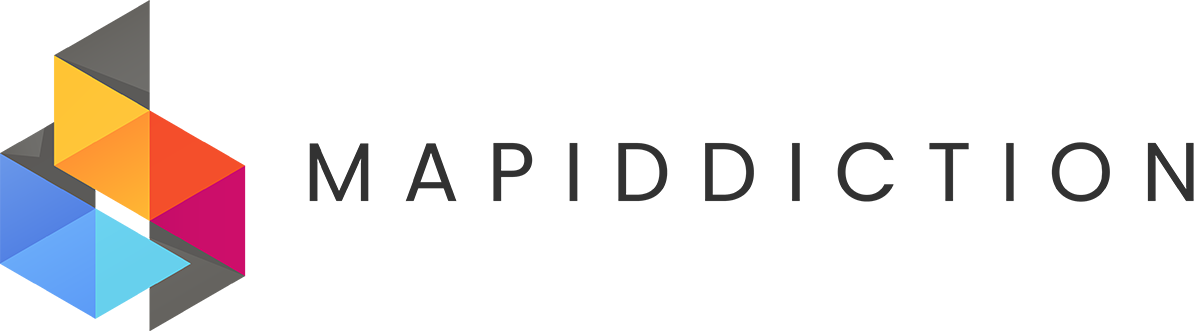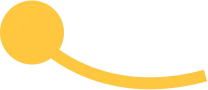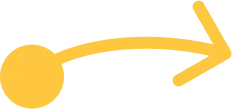Markers (sometimes called POIs or Points Of Interest) are map points or shapes/lines on your map, which have locations and icons, and can have labels and other information attached. In Mapiddiction these are organised into Marker Types, which you can add one or many of each Marker Type as Markers on your map, and they’ll all use the same icon.
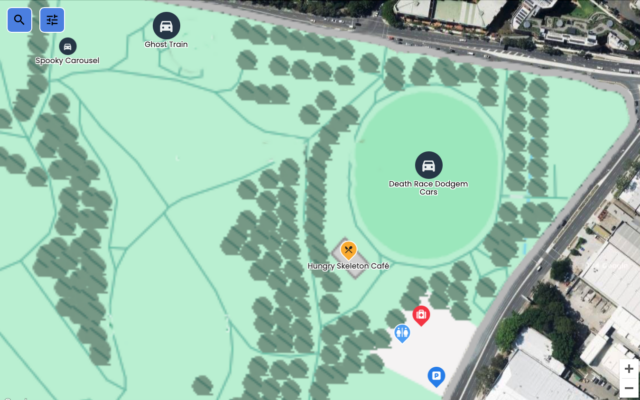
Markers Example – labelled and unlabelled markers
When you add a map, Mapiddiction asks what your map is for, and the different map categories offered build a preset selection of Marker Type commonly used for that map category. So a Carnival Map will have Rides, food & drink, first aid, toilets, and other relevant icons already available. You can always change the Marker Types selection, adding or deleting icons as needed.
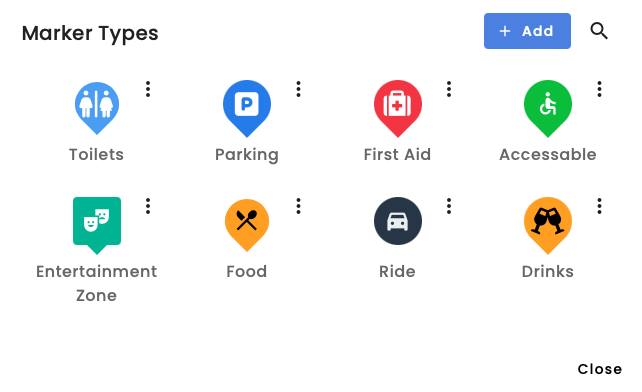
Mapiddiction has a collection of in built icons to select from, or you can upload your own in png or svg format. For each Marker Type, you can choose an icon, and style (which can let the icon appear on it’s own, or in a selection of background shapes), and it’s colours.
![]()
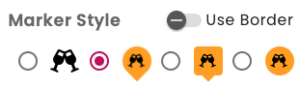
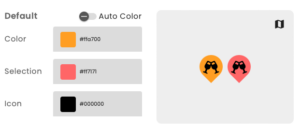
To add a Marker pin, go to the Markers screen (with the compass icon), and click the parker pin option.
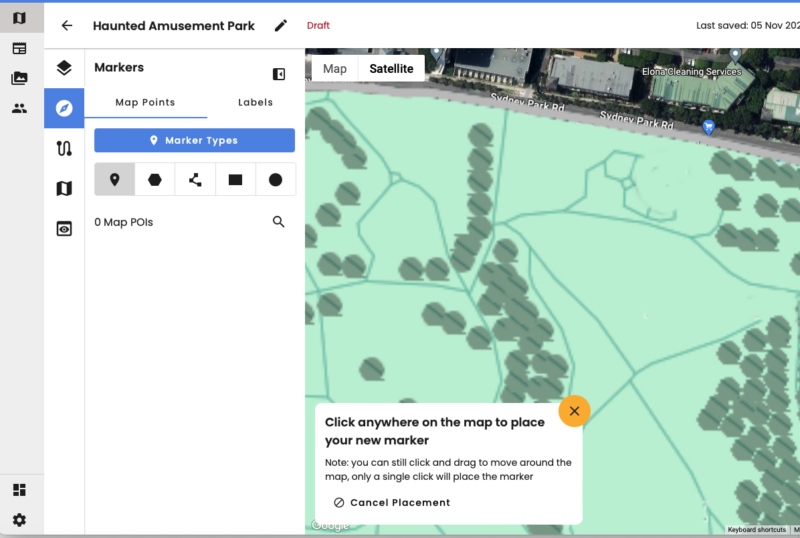
#image_title
Click on the map where you want to place the Marker pin. You can move this later to get it exactly where you want if needed. From here you can select the Marker size, the icon (or Marker Type), add and style a label, and set any search tags:
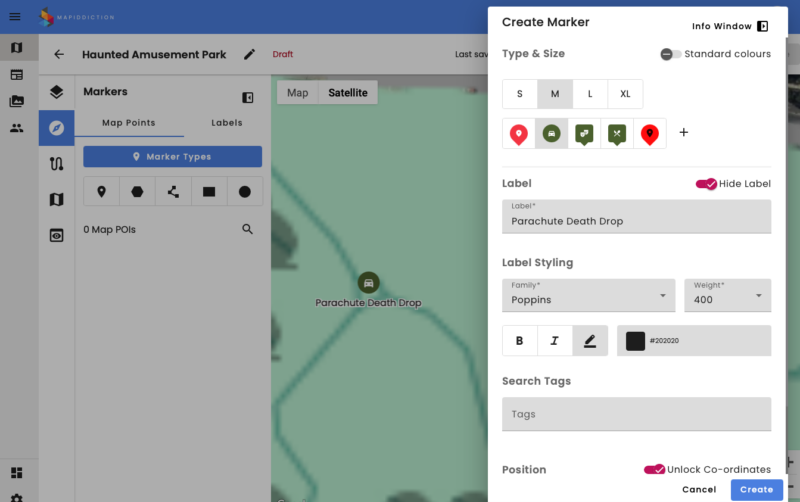
Adding a medium sized “Rides” Marker – with a label
You can also open the Info Window to add a fully styled text description, and add images:
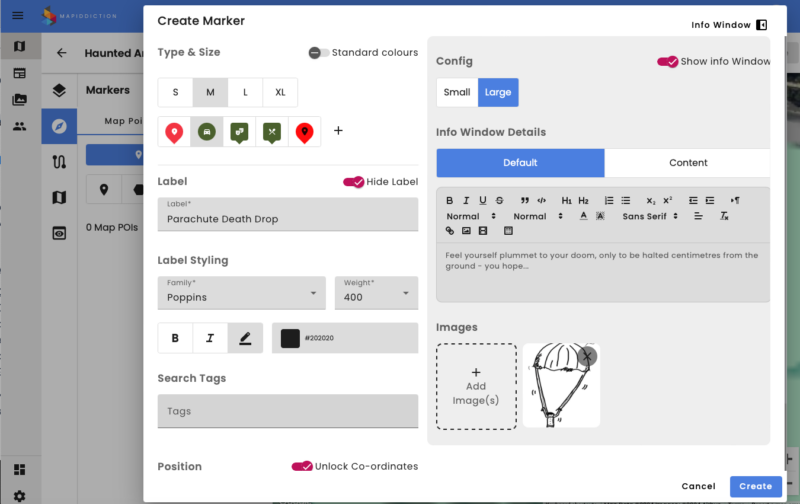
Info Window with styled text description an uploaded image
The selected Marker Type icon is shown on the map, and when you click or tap it, the info from the Info Window is show:
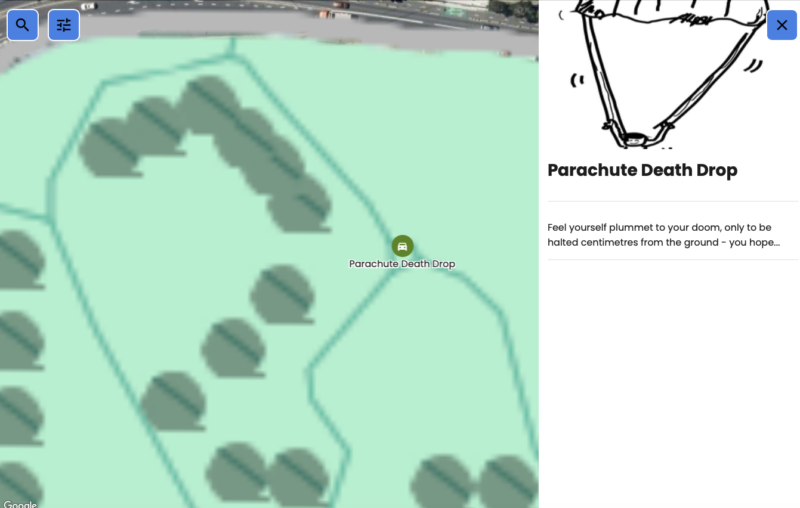
Preview of Marker Pin with Info Window showing
Adding new Marker Types – here we will add a Marker Type for ATMs. Click the Marker Types button on the Markers screen.
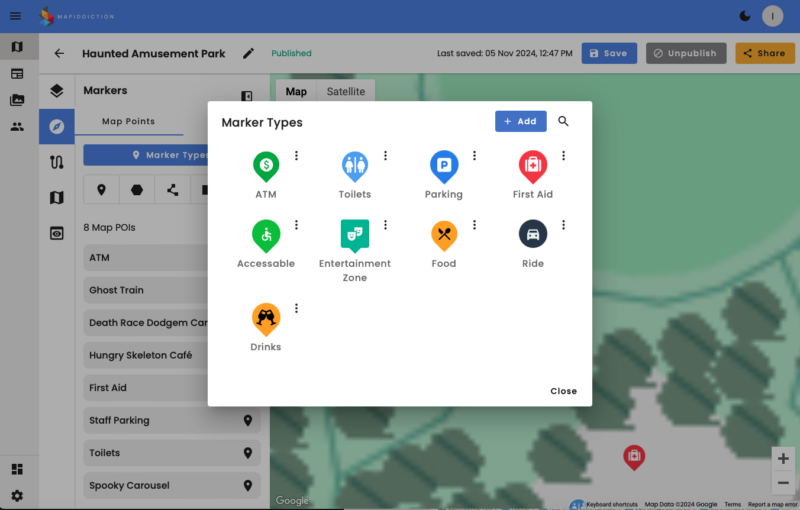
Select or add a new Marker Type
Click the + Add button. From the Create Marker Type window you can choose from an existing Icon, and click + to add a new one.
![]()
Mapiddiction has several icon libraries available, or you can upload your own icon in svg or png format. Here I’ve searched to “money” and selected a dollar sign icon
Marker Type – Select icon
You can then use your new icon to create your ATM Marker Type, and set a style and colours for it:
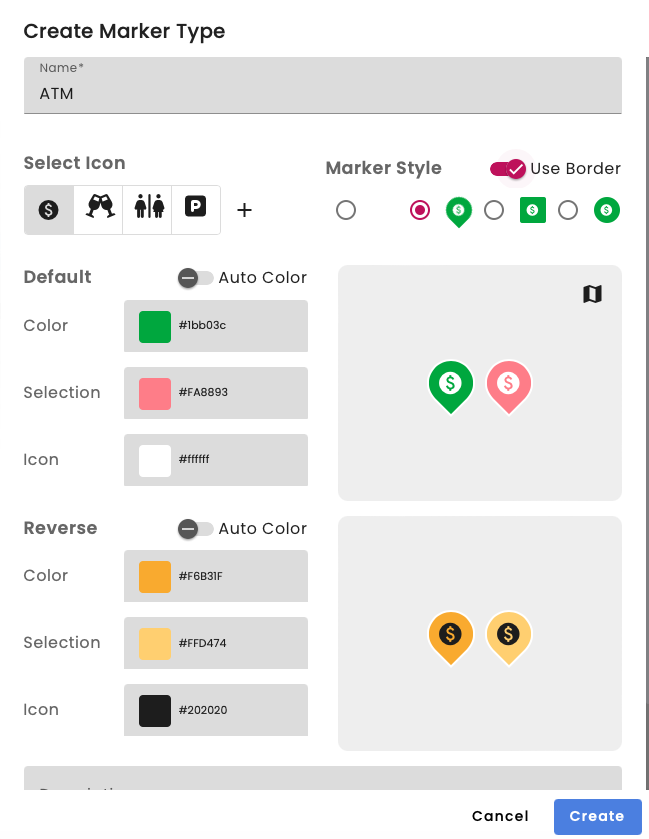
Marker Type – Create Marker Type
You can now add ATM Markers to your map:
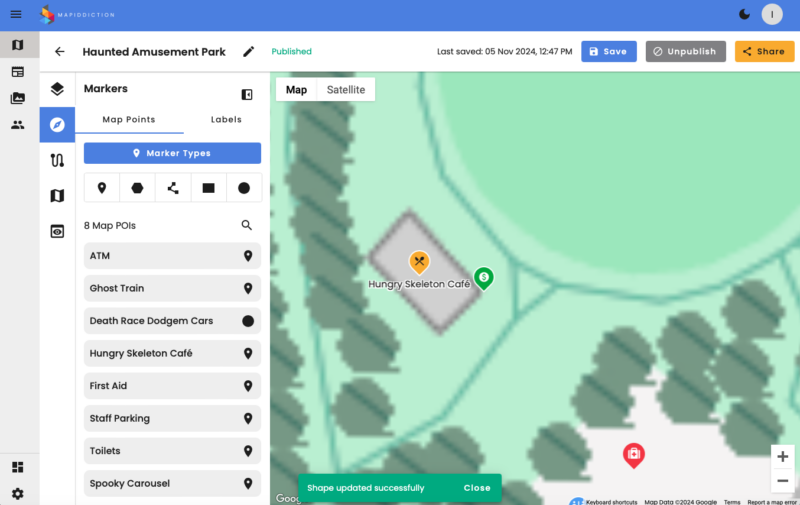
Marker Type new ATM Marker
You can move, edit, and delete Markers from you map by right-clicking them
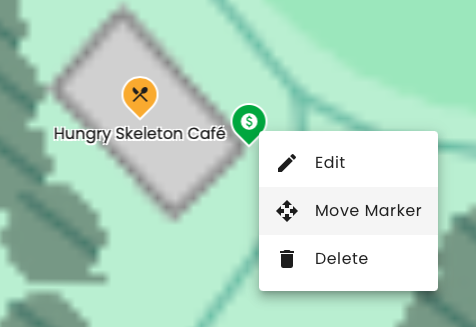
Marker – right click to move edit or delete